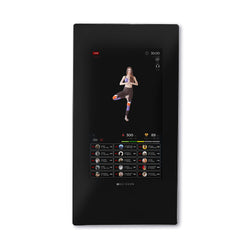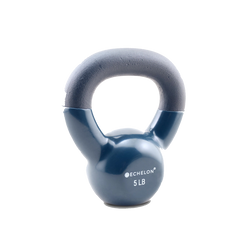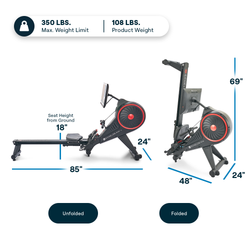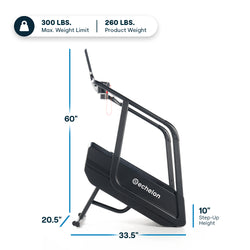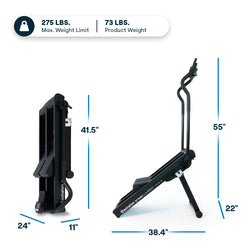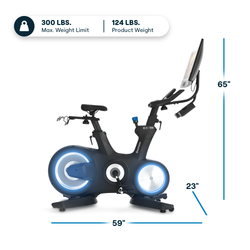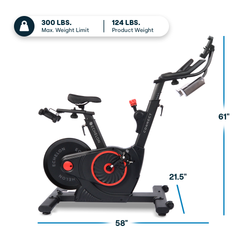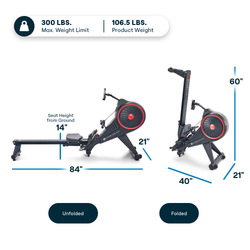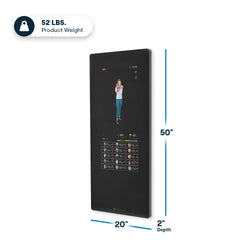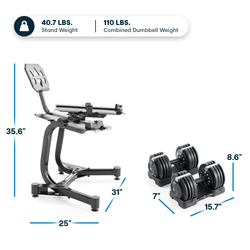Getting Started with the Echelon Stride

Welcome to the Echelon Stride! To help make your workouts as enjoyable and time-efficient as possible, we’ve highlighted some important information you’ll want to know — from setting up and putting away your Stride to understanding key safety features, and everything in between.
This post includes:
- Setting Up Your Echelon Stride
- Putting Away Your Echelon Stride
- Understanding the Echelon Stride Safety Features
- Getting to Know Your Echelon Stride
- Maintaining Proper Form on Your Echelon Stride
- Connecting Your Treadmill to the Echelon Fit App
Setting Up Your Echelon Stride

1. Place your hands on the handlebars.
Manually lift the handlebars up to the top of the treadmill.

2. Pull the handlebars down.
You will hear them lock into place.

3. Adjust the console.
You will hear a clicking sound as you manually adjust the console. Select your desired screen position.

4. Pull the device holder up from behind the console.
The device holder is built in to the console. Grab the top of the device holder and lift up. Lower the device holder onto your smartphone or tablet to hold in place.
5. Locate the power cord attached to your Echelon Stride.
Plug in the power cord at the front of the treadmill by the red Power switch. Plug the other end of the cord into a power outlet.

6. Flip the power switch on.
Find the red Power switch at the base of the front of your Echelon Stride and press the right side to the On position. The switch will light up when powered on.
7. Locate your safety key.
Insert the safety key into the front of the console. The safety key must be inserted for the treadmill to function and should be worn at all times during use. In the event you need to stop your Stride immediately, the safety clip will disengage and the treadmill will stop.
Putting Away Your Echelon Stride

1. Secure the device holder and console.
Fold the device hook down, which is located at the top of the console, and push the device holder into the console. Next, rotate the console down. Press the console down until it is parallel with the floor.

2. Secure the handlebars.
Lightly press down on the handlebars and press the folding button on the underside of the handlebars to release them. Once the handlebars are unlocked, rotate them back against the uprights. Next, press down on the red pedal lever located on the lower-front, left-hand side of your treadmill. The handlebars will automatically fold down into place.

3. Remove the safety key.
The safety key must be removed after each use so the treadmill is not accidentally powered on when not in use.
Understanding the Echelon Stride Safety Features

1. Attach the safety clip.
Be sure to attach the safety clip, which is located on the opposite end of the lanyard attached to the safety key, to an article of clothing before you use the treadmill.
2. Quickly stop the treadmill.
Pull the safety lanyard to remove the safety key from the console if you need to stop the treadmill belt immediately.
3. Store the safety clip and key.
When the Echelon Stride is not in use, remove the safety key and store it in a secure location.

4. Secure the Echelon Stride.
When storing the treadmill in an upright position, ensure that the treadmill is secured to a wall with the enclosed safety strap. Use the provided anchors and screws to install the safety straps to the wall. For concrete walls, drill two 0.315" (8mm) pilot holes with 1.6" (40mm) depth, 32" (81cm) apart, and 47.2" (120 cm) above the floor. For wood walls, locate two wall studs 32" (81cm) apart, and drill appropriate pilot holes. Drive screws into pilot holes without anchors.
Getting to Know Your Echelon Stride

1. Review the eight pre-program icons on your console.
You will see program icons P1 through P8, which are displayed below the stats. These are eight pre-programmed workouts that vary incline and speed. To select a program, tap the button labeled "PROG" above the green "START" button. It will automatically select P1. Tap the "PROG" button until the desired program is displayed on the console screen. Tap the green "START" button to begin your workout.

2. Locate the Quick Incline icons.
The Quick Incline options are located on the left-hand side of the display screen. You can choose from level 3, 6, or 9. Simply tap the 3, 6 or 9 to select your desired incline level.

3. Locate the Quick Speed icons on the display screen.
The Quick Speed options are located on the right-hand side of the display screen. As with the Quick Incline icons, you will see your choices are level 3, 6, or 9. Simply tap the 3, 6 or 9 to select your desired speed.

5. Locating the Quick Incline and Quick Speed buttons on your handlebars.
There are additional speed and incline buttons located on your handlebars. You can use these buttons to increase or decrease your speed or incline by one level.

6. Locating the heart rate monitors.
Your heart rate monitors are located below the speed and incline buttons on the handlebars. Place your palms directly on the monitors to show your pulse on the screen.
Maintaining Proper Form on Your Echelon Stride

1. Observe your feet. Align your feet under your hips and make sure your toes are pointing forward, not outward.
2. Focus on your core. Make certain your core is engaged.
3. Notice your stance. Relax your shoulders and lengthen your spine.
4. Assess your eyes. Try to avoid looking down.
5. Note your arms. Bend your elbows at a 90-degree angle.
Connecting Your Stride to the Echelon Fit App

1. Connecting to the Echelon Fit App. To connect, simply select a class from the Fit app and tap “Play.” Next, tap the red bar located at the top of the Echelon Fit app display screen, select “Stride,” then push the“ Start” button located at the base of the console. You’ll hear a three-second countdown, then your belt will begin to move slowly.
2. Using the Quick Options. Your Quick Options are still available during your class. Simply tap the appropriate level (3, 6, or 9) and your speed or incline will increase or decrease by to the selected level. You can also use the speed and incline buttons on the handlebars to increase or decrease your speed or incline by one level.
3. Note. If your tablet is already connected to the Echelon Fit app, simply select a class from the screen, tap “Play,” and your belt will automatically start. Your stats will appear in the center of the screen during your workout.
Following these guidelines and instructions will help ensue you’ll have the safest, most effective workouts on your Echelon Stride. Refer to this important information as often as needed and remember that as a valued member of the Echelon community, we’ll stay connected on every step of your exercise journey.
@veggie_lisa pictured in header image
As with any exercise program, please consult with your doctor before starting a new activity, and remember to warm up and stretch prior to your workout to help prevent any potential injuries.